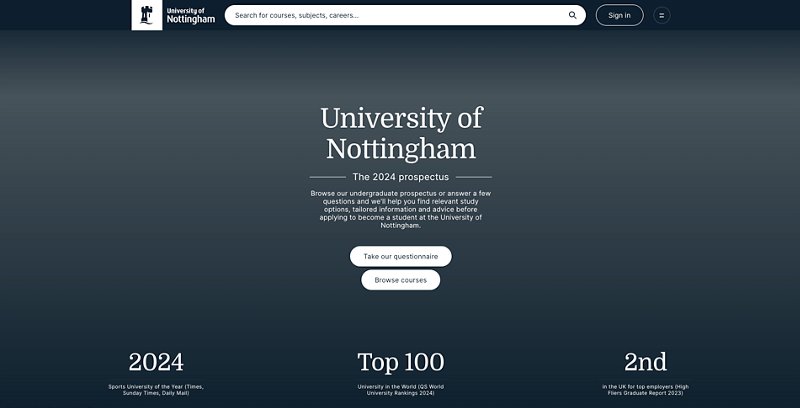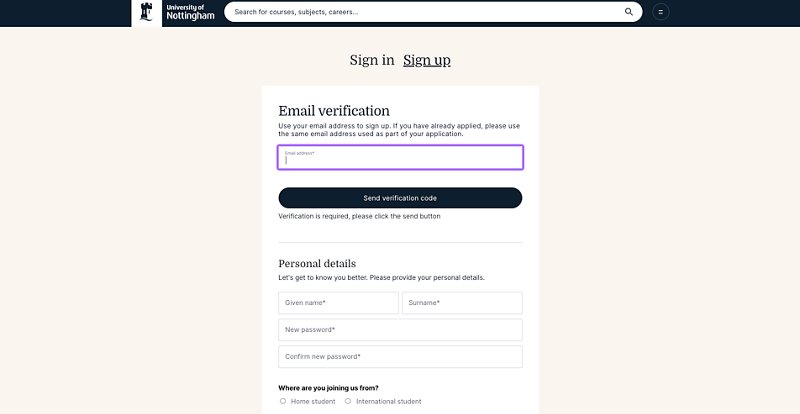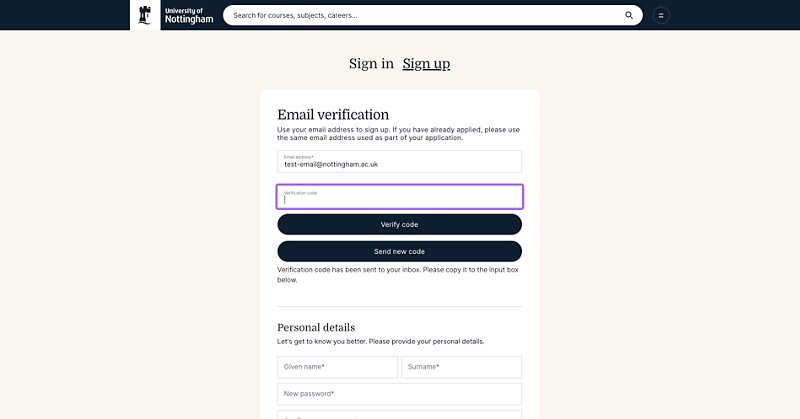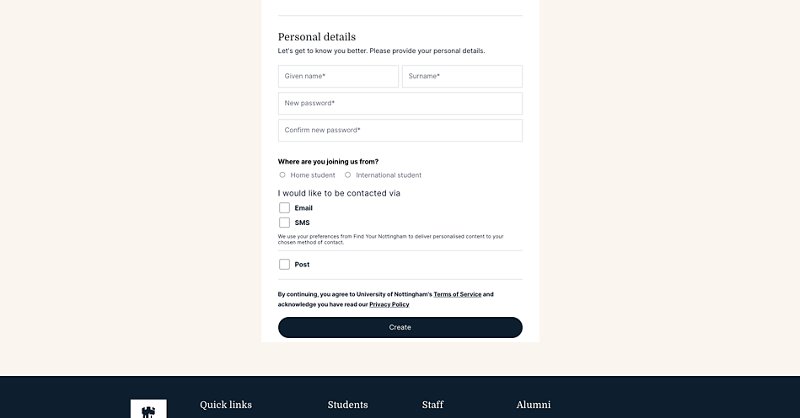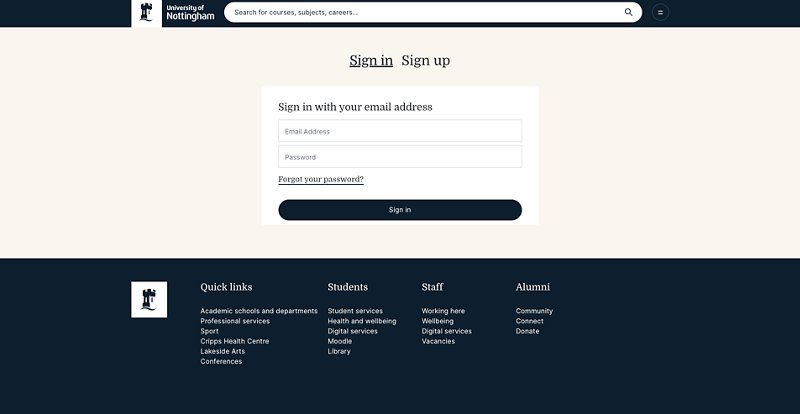Visit https://www.nottingham.ac.uk/studywithus/ugstudy/find-uon.html and provide your email address and follow the on-screen instructions to complete the registration process.
A guide to creating a 'Find Your Nottingham hub' account
A helpful guide to take you through the steps to create a 'Find Your Nottingham hub' account. The My UoN account will help you save courses and resources to a personal portal that you may find useful throughout the application process.