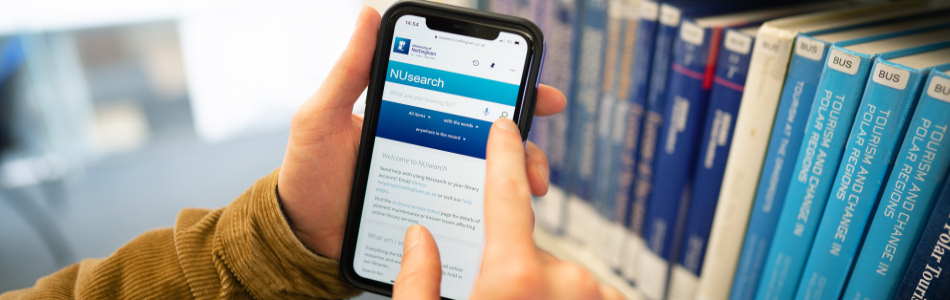
Requests and bookings
How to use NUsearch to make requests and bookings for the resources you need
What you can do | Click and Collect | Scanning requests | More books | Interlibrary loans | Book to view special collections
NUsearch helps you to get the resources you need, including:
- Click and Collect - request physical resources for pickup at a library of your choosing
- Scanning requests - request a scanned chapter or article from resources in our libraries
- More Books and Interlibrary Loans - request resources not in our libraries
- Book to view our Special Collections - view in the Reading Room at Kings Meadow Campus
You can also use Click and Study to book individual or group study space in our libraries. Select Study Space from the NUsearch main menu to make a booking.
Back to top
You can use Click and Collect to request and borrow physical items from our libraries.
How to place a request
- Search NUsearch for the item you want to request. Open the full resource record and look for the Find in Library section.
- Sign in to NUsearch to place your request.
- Select the request option for the type of resource you require:
Request a book
Click the Request option, which is normally displayed above all the copies.
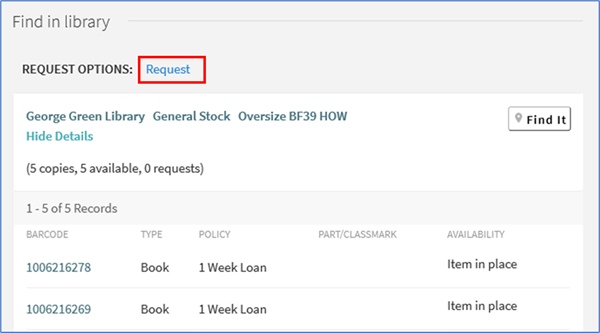
For multivolume books you'll find the Request option to the right of each copy so you can request a specific volume.
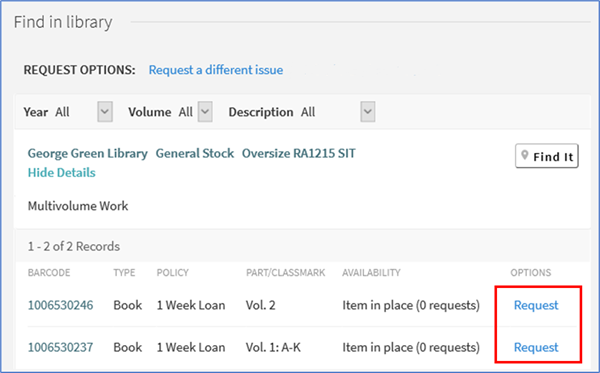
Select the Pickup location for the library you want to collect the book from.
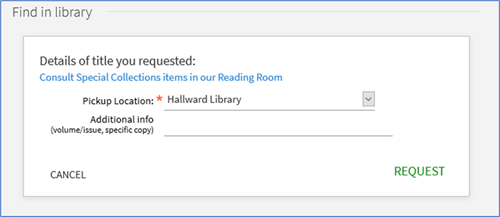
You don't need to worry about the Additional info field. This is only needed for Special Collections and Central Store journal requests.
Click Request to confirm your request.
Request a Central Store journal
If the journal is held at more than one library click to see the Central Store holdings.
Depending on the type of holdings displayed select one of the following request options:
a. Only journal years displayed e.g. Vol. 10-19, 1970-79
Click the Central Store/Special Collections journal request option.
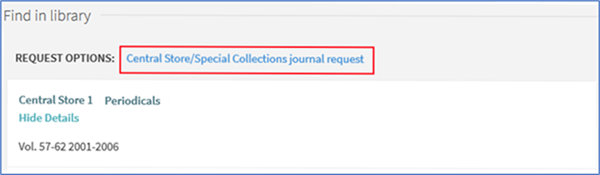
b. Some or all of the journal issues are displayed individually
There are two request options available:
-
- Click Request next to the relevant issue. You can search for an issue using the filters for year, vol. and description.
- Click Request a different issue if the issue you want is not individually listed but it is within the library holdings.
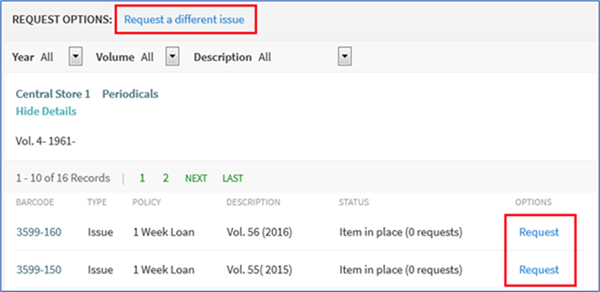
Select the Pickup location for the library you want to collect the journal from. Make sure it is clear which volume, issue and year you require so we can supply exactly what you need.
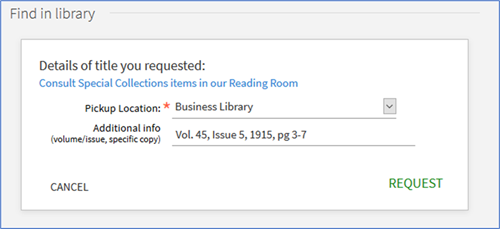
Click Request and your request will usually be fulfilled the next working day.
What happens next?
- NUsearch will choose the quickest copy to get to you. Central Store journals will usually be fulfilled the next working day.
- You can see your requests in the Requests tab of My Library Card. When the item is ready for collection you will receive an email.
- You'll need to collect it from your chosen library within three days (seven days for part time and Enhanced Library Support students).
- Collect your item from the reservation shelves using the code provided in your confirmation email. For central store journals please go to the lending desk to collect.
- Issue the item to your account using the self service machines.
More about borrowing from our libraries
Back to top
If you need to access a section of a book or journal available in our libraries, we can provide scans up to the following copyright limits:
- One chapter from a book, or 10% of the total number of pages (whichever is the greater)
- One article from a journal issue
These scans are for personal use and cannot be shared with others.
This service is not suitable for providing teaching materials. For scans for teaching please visit our Scanning for Teaching webpage.
How to request a scan of a chapter or article
- Search NUsearch for the book or journal you want to request a chapter/article from. Make sure it is available as a physical resource in our libraries.
- Click on the title to open the full resource record and scroll down to the Help & Scanning requests section.
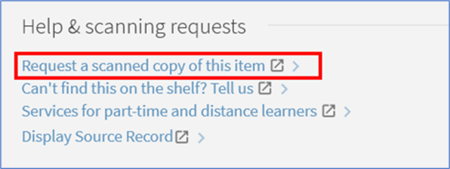
- Select the Request a scanned copy of this item option to open up a form, which will be pre-filled with information about the book/journal.
- Add your Name and Library card number, and provide the Article/Chapter details. Please complete all fields and be as specific as you can to help us scan the right extract for you.
- Check the box to say you have read the copyright statement and then submit your request.
Back to top
There are over a million print and ebooks available for you to use in our libraries but sometimes we don't always have what you need or may not have enough copies.
Our More books service allows you to:
- ask for extra copies
- suggest a book for purchase
- request an interlibrary loan
To access any of these services from NUsearch:
- Sign into NUsearch so you can see all request options.
- Select the relevant option from the top menu: Extra copies, Book suggestions, or Interlibrary loans.
Back to top
Interlibrary loans allow you to request items we don't have in NUsearch for your research or studies. We can obtain items for you from other libraries.
Articles/chapters can be delivered to you electronically wherever you are. Books and other resources can be borrowed.
How to make an interlibrary loan request
1. Sign into NUsearch and choose the Interlibrary loans option from the main menu.
2. Complete the Interlibrary Loan form, which will check our library holdings before you make a request.
- Use the options at the top of the form to select the material type: Article, Book or Journal.
- For best results complete the form with as much detail as you can and then click Submit.
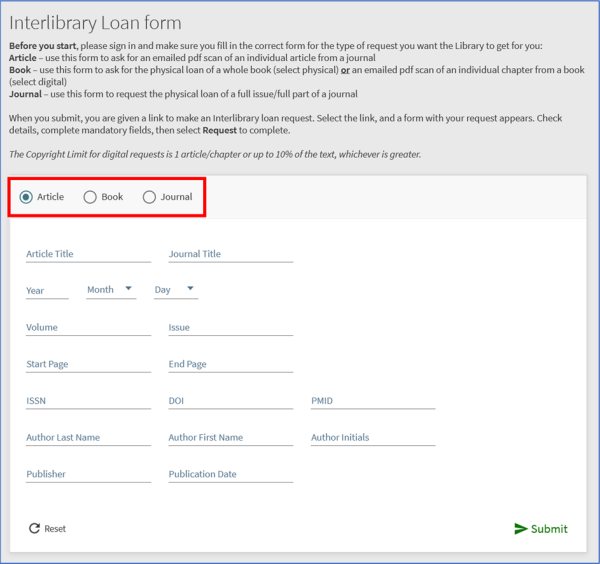
3. NUsearch will check to see if what you want is already available in the library:
- If the item is available electronically, you will be taken directly to it.
- If it is available in print, full details will be provided in the Find in library section.
- If not available, a No full text section will appear with the option to make an Interlibrary Loan request. If you haven’t signed in you will be prompted to do so before you see this option.

4. Click Interlibrary loan request. All the details you have already added will be pulled through into the request. Check these are correct and then complete the Delivery details.
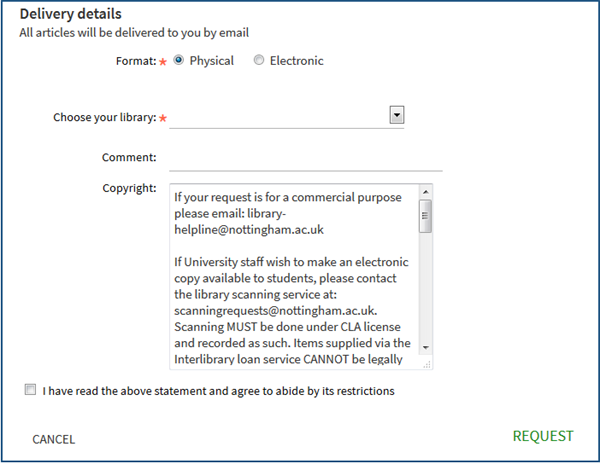
- All articles are delivered by email so the format is set to electronic. For books and journals it will be set to physical, but if you would like a pdf scan of an individual book chapter select electronic.
- You will need to choose your library to pick up books and journals. Although articles are sent by email you will still need to complete this field as it is mandatory.
- Use the comments field to provide any additional information. Check the box to say you have read the copyright statement.
- Click Request to submit your interlibrary loan.
Back to top
Our Special Collections contain over 80,000 rare and distinct books and printed items that can be used for learning and research. You can search for them on NUsearch and they are organised in named collections.
Most collections cannot be loaned or requested for pickup at another library, but you can use NUsearch to book a time to view them in the Manuscripts and Special Collections Reading Room at King's Meadow Campus.
Back to top