Even though your profile is updated via the eStaffProfile interface, your image is uploaded to Contensis. If you don't have permissions to edit Contensis, your unit web coordinator will be able to assist.
Staff image format
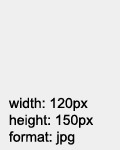
Ensure your staff image is in the following format:
- Width: 120px
- Height: 150px
- Format: .jpg (not png, gif, jpeg or any other format)
- Resolution: 72dpi
- Filename: firstnamesurname.jpg (to match the end of your staff profile URL)
The filename must be your full name with no full stops or hyphens. For example, if your staff page URL ends in Michael.James-Phillips your image must be named michaeljamesphillips.jpg
Please ensure the image is the correct size before uploading to Contensis.
Uploading a staff image
-
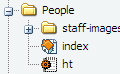
In Contensis, navigate to and expand the
people folder (or similar) you want to upload the image to
- Click on the staff-images folder and create new content
- Select image as the content type (if given the option)
- Browse for your image and upload
- Add your full name into the image's alt (alternative) text field
- Click finish to upload the image
- It will take a while for your profile page to update with your image
eStaffProfile settings
Your eStaffProfile must be set to show your staff image on your profile. See the eStaffProfile user guide (PDF) for instructions on how to do this.